WorkHeart USB node for Windows version
1. Minimum system requirements
- OS: win10(Recommended),win11
- Storage: 100GB available storage
- Memory: 4GB RAM
- Processor: A processor with 6 cores, x86 architecture.
2. Install the node running program
1. Download the program file
# Enter the following URL in your browser:
https://storage.googleapis.com/bkt-privasea-face-pre-public/calc-node/prod/usb-windows-node.zip
2. Create a folder in the C drive named privasea. Copy the downloaded usb-windows-node.zip file into this folder. If you unzip the file to another disk, be sure to replace the corresponding disk letter when executing commands.
3. Extract the usb-windows-node.zip file to the current folder. The extracted folder will have the following structure:
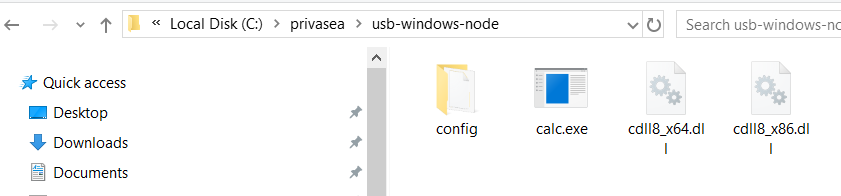
3. Launch the PowerShell command window
1. Search online for instructions on how to start the PowerShell command window and follow the steps.
2. Refer to the following steps: In the search box in the lower-left corner of Windows, type "PowerShell", then select Windows PowerShell, and click "Run as Administrator."
3. After successful startup, proceed to the next step.
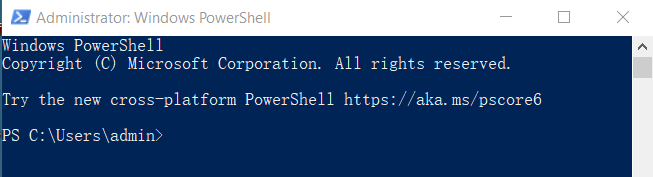
4. Node program configuration
1. Obtain the keystore file.
Use an existing wallet keystore file or execute the following command to generate a new one:
Note: The program will prompt you to enter a password, please remember this password for future use. The generated keystore file will have a corresponding node address, Please keep it properly to avoid losing it, it will be used in the dashboard configuration
# Change to the decompressed program directory. Be sure to select the disk directory where you decompressed the files
cd C:\privasea\usb-windows-node
# the following command to generate the keystore:
./calc.exe new_keystore
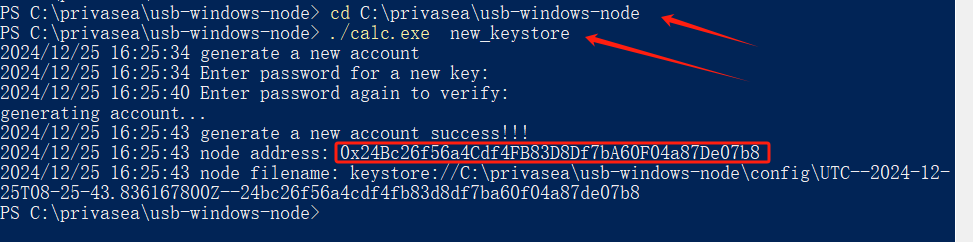
Enter password for a new key: # Input wallet password
Enter password again to verify: # Re-enter the password for confirmation
Once the wallet is successfully generated, you will see the following information:
# node address: 0x24Bc26f56a4Cdf4FB83D8Df7bA60F04a87De07b8
# This is the node address you generated, used for binding in the dashboard
# node filename: keystore://C:\privasea\usb-windows-node\config\UTC--2024-12-25T08-25-43.836167800Z--24bc26f56a4cdf4fb83d8df7ba60f04a87de07b8
# UTC--2024-12-25T08-25-43.836167800Z--24bc26f56a4cdf4fb83d8df7ba60f04a87de07b8 is the keystore file of the node,
# this filename is just an example and may be different from your actual file name.
Instructions: 0x24Bc26f56a4Cdf4FB83D8Df7bA60F04a87De07b8 is an example and may differ in your case.
2. Rename the keystore file: In the C:\privasea\usb-windows-node\config folder, select the keystore file you want to use. Right-click on it, select "Rename", and rename it to wallet_keystore.

5. Link node address and revenue address
1. use the wallet address corresponding to the keystore file to link it with the reward address on DeepSea dashboard.
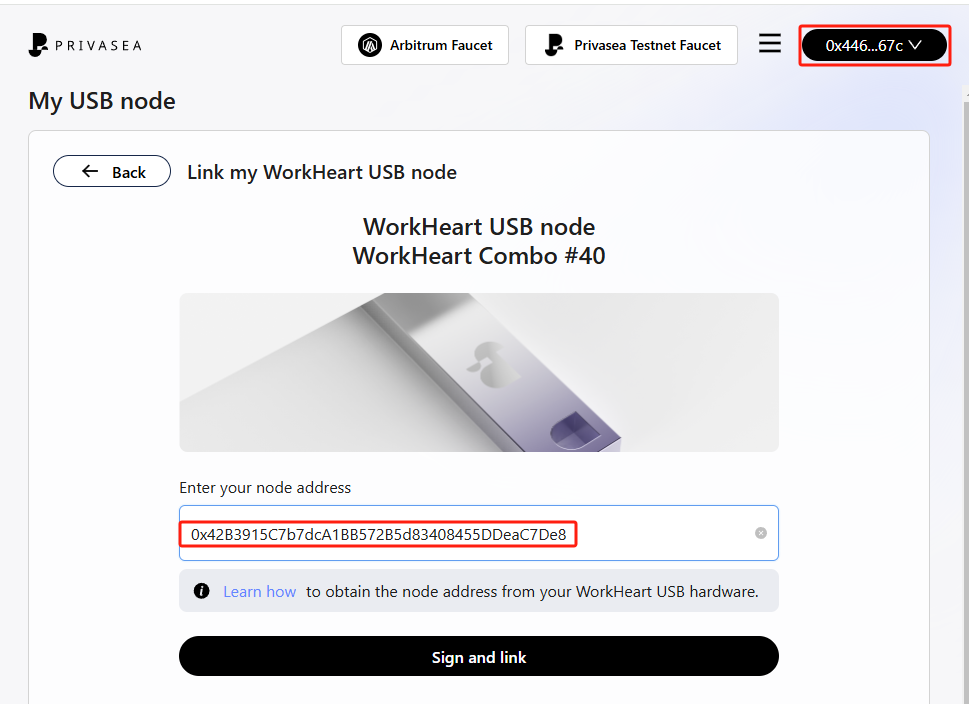
2. Click set up my node, you will see two pop-up windows of the wallet, you need to click to confirm, and your configuration is complete
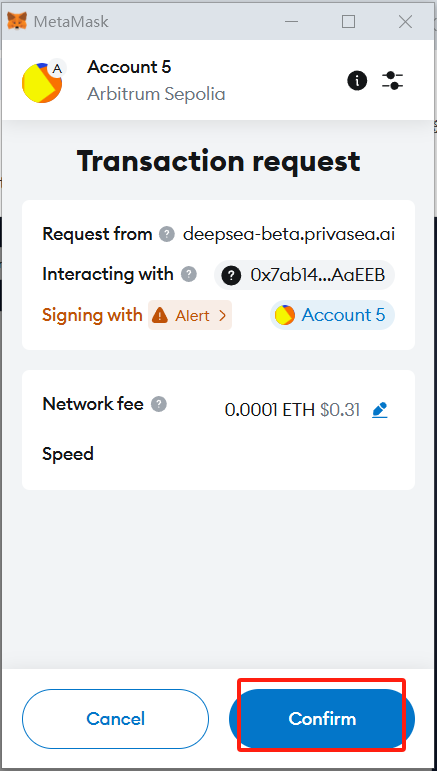
6. Start the node
1. Make sure the usb is inserted correctly. And using PowerShell, run the following commands:
# Switch to the directory where the program is located
cd C:\privasea\usb-windows-node
# Start the calculation node
.\calc.exe calc --usb_sn 1251559600
# Parameter Explanation
# --usb_sn 1251559600: Replace this with your USB Product ID number.
2. You will be prompted to enter the password for the keystore file in the running interface.

3. Successful startup as shown in the figure below.

If unsuccessful, please check the following:
7. Stop the node
Ctrl + C