Privanetix node
1. Recommended Configurations
Each device supports only one Privanetix Node, and performance tiers depend on actual operation.
Notice: To successfully execute the task, it is necessary to ensure that there is more than 8GB of available memory. Otherwise, the task may fail to execute, and there is a risk of server downtime.
Level S:
OS: Debian/Ubuntu (Recommended)
Storage: 100GB available
Memory: 16GB RAM or above
Processor: 16 cores or above, x86 architecture
Network: Public static IP
Port: Open TCP port 8181
Level A:
OS: Debian/Ubuntu (Recommended)
Storage: 100GB available
Memory: 8GB RAM or above
Processor: 8 cores or above, x86 architecture
Network: Public static IP
Port: Open TCP port 8181
Level B:
OS: Debian/Ubuntu (Recommended)
Storage: 100GB available
Memory: 8GB RAM or above
Processor: 4 cores or above, x86 architecture
Network: Public static IP
Port: Open TCP port 8181
Level C:
OS: Debian/Ubuntu (Recommended)
Storage: 100GB available
Memory: 8GB RAM or above
Processor: 2 cores or above, x86 architecture
Network: Public static IP
Port: Open TCP port 8181
2. Install Docker
- If Docker is already installed, you can skip this step. Alternatively, you can ask ChatGPT for help with Docker installation. The following steps are for reference.
1. Installation Commands:
# Install necessary dependencies
sudo apt update && sudo apt install -y apt-transport-https ca-certificates curl software-properties-common
# Add Docker's official GPG key
curl -fsSL https://download.docker.com/linux/ubuntu/gpg | sudo apt-key add -
# Add Docker's official repository
sudo add-apt-repository "deb [arch=amd64] https://download.docker.com/linux/ubuntu $(lsb_release -cs) stable"
# Update APT package index
sudo apt update
# Install Docker
sudo apt install -y docker-ce
2. Verify if Docker is installed successfully
sudo docker --version
You will see output similar to the following: Docker version 20.10.7, build f0df350. This indicates that the installation was successful.
3. Start and enable Docker service
sudo systemctl start docker
sudo systemctl enable docker
3. Pull docker mirroring
First pull the docker image using the following command:
Note: If you encounter problems or fail to pull the image, first check the network problem, then find the solution to the error on chatgpt, and follow the gpt prompts. Docker usage problems need to be solved by the user. If you can't solve them, you can ask our technical support
sudo docker pull privasea/acceleration-node
4. Node program configuration
1. Run the node program as the root user:
- Use the following command to switch to the root user. Enter the password for your current system account. Upon a successful switch, the terminal will display the root user identifier.
sudo su

2. Create the program running directory and navigate to it:
mkdir -p /privasea/config && cd /privasea
3. Get the keystore file
Use an existing wallet keystore file or execute the following command to generate a new one:
sudo docker run -it -v "/privasea/config:/app/config" \
privasea/acceleration-node:latest ./node-calc new_keystore
Note: The program will prompt you to enter a password, please remember this password for future use. The generated keystore file will have a corresponding node address, Please keep it properly to avoid losing it, it will be used in the dashboard configuration.
Enter password for a new key: # Enter wallet password
Enter password again to verify: # Re-enter the password for confirmation
After successful creation of the wallet, the program will display information similar to the following:
node address: 0xf07c3eF23ae7BEb8CD8bA5fF546E35Fd4b332B34
node filename: keystore:///app/config/UTC--2025-01-06T06-11-07.485797065Z--f07c3ef23ae7beb8cd8ba5ff546e35fd4b332b34
Instructions: 0xf07c3eF23ae7BEb8CD8bA5fF546E35Fd4b332B34 is an example and may differ in your case. This is the node address you generated, used for linking in the dashboard
4. Rename the keystore file in the/privasea/config folder to wallet_keystore:
# Check if there is a keystore file in the /privasea/config directory:
cd /privasea/config && ls
# Rename the keystore file you noted in the previous step:
mv ./UTC--2025-01-06T06-11-07.485797065Z--f07c3ef23ae7beb8cd8ba5ff546e35fd4b332b34 ./wallet_keystore
# Replace UTC--2025-01-06T06-11-07.485797065Z--f07c3ef23ae7beb8cd8ba5ff546e35fd4b332b34 with the name of the keystore file you found.
# Check that the wallet_keystore file in the /privasea/config folder was modified correctly:
ls

5. Link node address and reward address
1. use the wallet address corresponding to the keystore file to link it with the reward address on DeepSea dashboard.
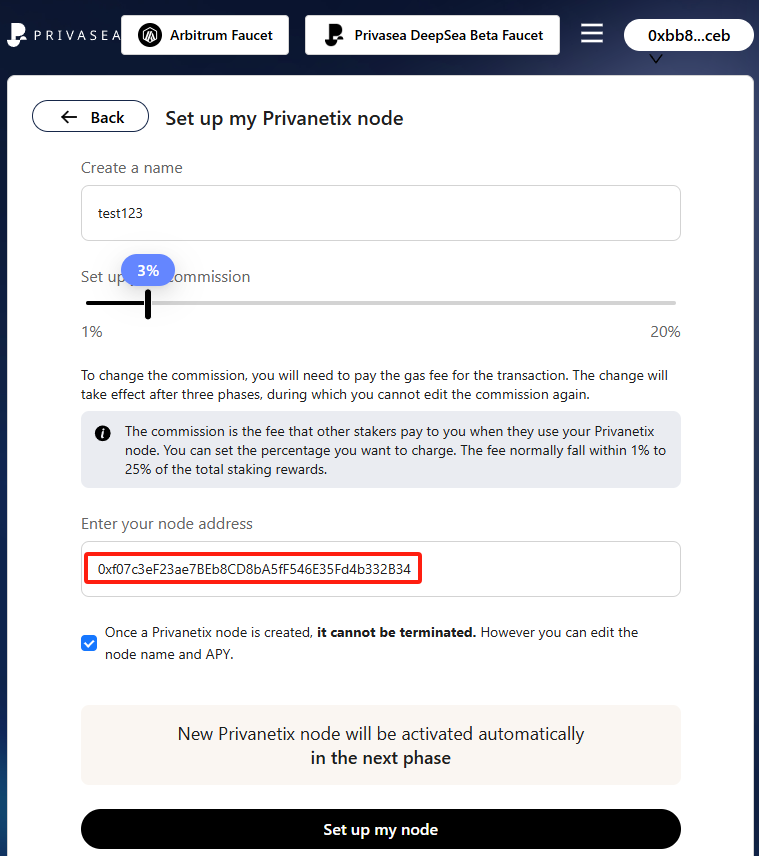
2. Click set up my node, you will see two pop-up windows of the wallet, you need to click to confirm, and your configuration is complete
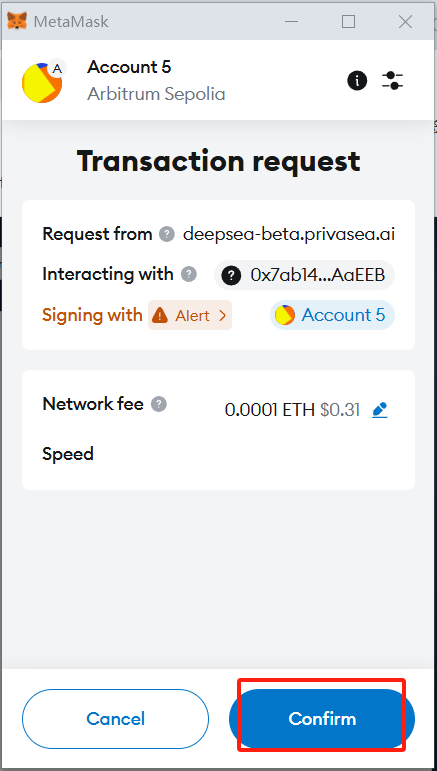
6. Start the node
1. Run the command to start the Privanetix(acceleration) node:
# Switch to the program running directory
cd /privasea/
# Run the compute node command:
sudo docker run -d -v "/privasea/config:/app/config" \
-e KEYSTORE_PASSWORD=123456 \
privasea/acceleration-node:latest
# Parameter Explanation:
# KEYSTORE_PASSWORD: The password corresponding to the keystore file
# /privasea/config: The local directory where the wallet_keystore file is stored

2. View the node health
# Command to check the node's running status:
sudo docker logs -f 0d83e454ddd1e86217364f599b283af27855046490a068c13f72d3975ebe7211
# Parameter Explanation:
# 0d83e454ddd1e86217364f599b283af27855046490a068c13f72d3975ebe7211 is the container ID from the previous operation.
Startup successful, as shown in the figure below.

If unsuccessful, please check the following:
7. Stop the node
# Command to stop the node:
sudo docker ps -q --filter "ancestor=privasea/acceleration-node:latest" | xargs --no-run-if-empty docker stop
# Run the command below; if there is no output, it indicates that the node has been stopped.
sudo docker ps | grep privasea/acceleration-node:latest
