WorkHeart USB Node for Mac
1.Minimum system requirements
- OS: macOS version 14.5 and above
- Storage: 10GB available storage
- Memory: 4GB RAM
- Processor: A processor with 6 cores, arm architecture.
2. Install node running program
1. Use the browser to download the compute node running program.
Note: Please note the difference between Intel series mac and M series mac, please download the corresponding file
# Download arm cpu using the following address:
https://storage.googleapis.com/bkt-privasea-face-pre-public/calc-node/prod/armMac/mac.zip
# Download intel cpu using the following address:
https://storage.googleapis.com/bkt-privasea-face-pre-public/calc-node/prod/intelMac/mac.zip

After the download is complete, the file will be stored in the Downloads directory, and the calc script in the mac folder will be the executable program of the calculation node.
2. Authorize calc to run locally
The first time you run the calc script, you need to authorize calc in "System Settings" -> "Privacy and Security" of macOS. Please feel free to use it. If you don't know how to set it up, you can also copy the error content to chatgpt to find a solution.
Example: you may be prompted: "calc" cannot be opened because Apple cannot check whether it contains malware. Please feel free to use it. You need to perform the following operations:
Find the calc file, hold down "control" and click on it. Select "open" in the pop-up window, then close the opened window.
 3. Open the Terminal app on Mac. You can find it in the following ways.
3. Open the Terminal app on Mac. You can find it in the following ways.
3.1 Open applications. There is an APP called Terminal on the Mac desktop. Click to open it.
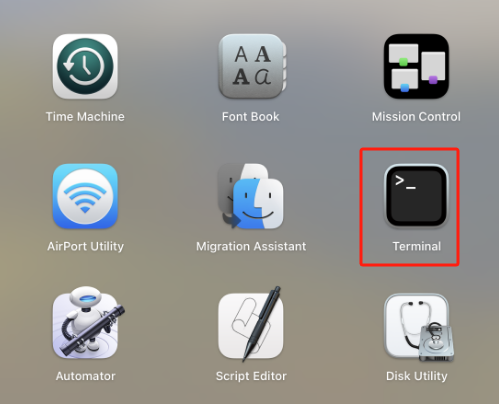
3.2 Search for Terminal. Open the focus by holding down the shortcut key ⌘ Space (space bar), or click the 🔍 symbol in the upper right corner, open the focus and enter the first three characters of Ter.
4. Enter the command through the terminal, enter the downloaded directory armMac, and give calc executable program permissions.
# Enter the program directory
cd Downloads/mac
# Give calc executable permissions
chmod +x ./calc
3.Node program configuration
1. Get keystore file
You can directly use the existing wallet keystore. If there is no keystore file, you can execute the following command to generate it:
Note: The program will prompt you to enter a password, please remember this password for future use. The generated keystore file will have a corresponding node address, Please keep it properly to avoid losing it, it will be used in the dashboard configuration
# Run the calculation node
./calc new_keystore
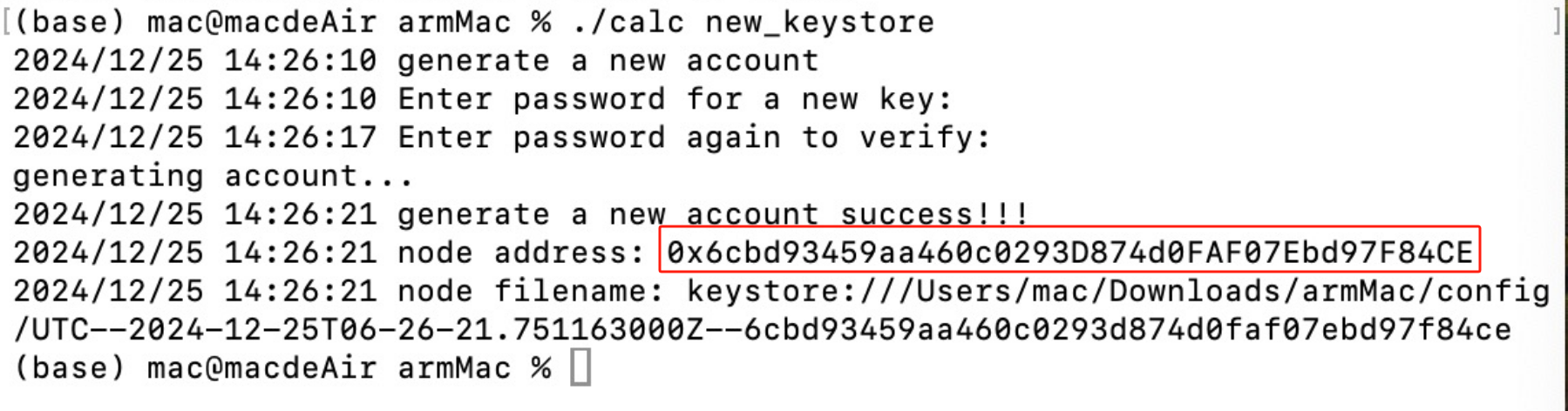
Enter password for a new key: # Enter wallet password
Enter password again to verify: # Enter password again for confirmation
# After the wallet is successfully generated, you will see the following information:
# node address: 0x6cbd93459aa460c0293D874d0FAF07Ebd97F84CE
# This is the node address you generated, used for binding in the dashboard
# node filename: kevstore:///Users/mac/Downloads/armMac/config/UTC--2024-12-25T06-26-21,751163000Z--6cbd93459aa460c0293d874d0faf07ebd97f84ce
# UTC--2024-12-25T06-26-21,751163000Z--6cbd93459aa460c0293d874d0faf07ebd97f84ce is the keystore file for the node; this file name is just an example and may differ from your file name.
Instructions: 0x6cbd93459aa460c0293D874d0FAF07Ebd97F84CE is an example and may differ in your case.
2. Rename the keystore file in to wallet_keystore:
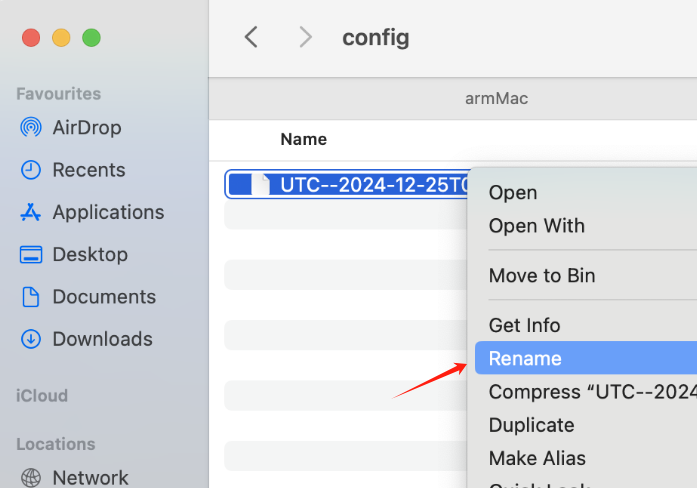
4. Link node address and revenue address
1. use the wallet address corresponding to the keystore file to link it with the reward address on DeepSea dashboard.
2. Click set up my node, you will see two pop-up windows of the wallet, you need to click to confirm, and your configuration is complete
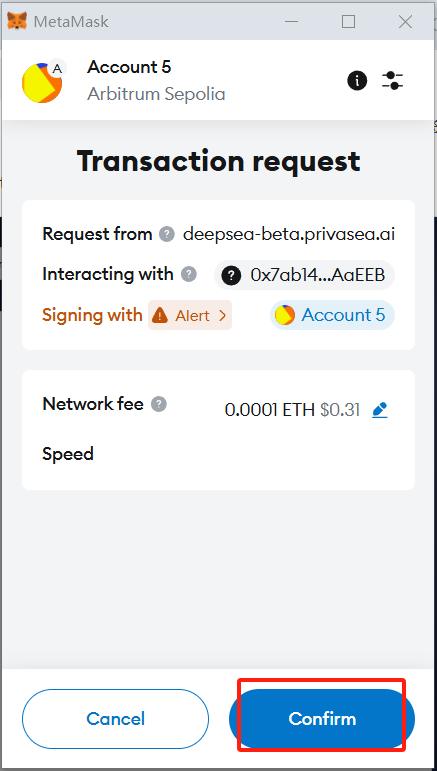
5. Start the node
Make sure the usb is inserted correctly. Then start the computing node command as follows:
# Start the compute node:
./calc mac_calc
Note: You will need to enter the password for the keystore file in the running interface. Successful startup as shown in the figure below.

If unsuccessful, please check the following:
- How to start the node FAQ
6. Stop the node
control + C